Kenwood DNX4280BT Bedienungsanleitung
Stöbern Sie online oder laden Sie Bedienungsanleitung nach GPS-Empfänger Kenwood DNX4280BT herunter. Kenwood DNX4280BT User Manual Benutzerhandbuch
- Seite / 106
- Inhaltsverzeichnis
- FEHLERBEHEBUNG
- LESEZEICHEN




- DNX7280BT 1
- DNX5280BT 1
- DNX4280BT 1
- DNX5580BT 1
- Contents 3
- Appendix 93 4
- Before Use 5
- How To Read This Manual 6
- Basic Operations 7
- DNX5280BT/DNX4280BT/DNX5580BT 9
- Turning On The Unit 11
- Initial setup 12
- Touch [Finish] 13
- How To Play Media 14
- External device 15
- Detaching The Front 16
- Attaching the front panel 17
- Touch [Menu] on any screen 18
- Common Operations 19
- List screen 20
- Flick scrolling 20
- Navigation Operation 21
- DVD/Video CD (VCD) Operation 23
- Multi function menu 25
- DVD Disc Menu Operation 26
- Zoom Control For DVD And VCD 27
- DVD Setup 28
- Language setup 29
- Parental level 29
- Disc setup 30
- Music CD and disc media 31
- USB device, SD card and iPod 33
- Sub function menu 36
- Search Operation 37
- Operations (P.18) 39
- Search from album artwork 40
- Favorite list 41
- Movie Control 42
- USB/SD/iPod/DivX Setup 42
- USB/SD setup 43
- DivX setup 44
- Radio And TV Operation 45
- TV Basic Operation 47
- Memory Operation 49
- Selecting Operation 50
- Tuner Setup 51
- TV Setup 52
- Bluetooth Control 53
- Connecting the Bluetooth unit 54
- Bluetooth basic operation 56
- Using Hands-Free Unit 57
- Receiving a call 59
- Bluetooth Setup 60
- Hands-Free Control 61
- SMS (Short Message Service) 62
- Creating a new message 63
- Phone number preset 64
- Voice registration 65
- Key word voice registration 66
- Setting Up 67
- System Setup 68
- Touch panel adjustment 70
- Security setup 70
- EXT SW setup 71
- Setup memory 71
- Display Setup 72
- Panel color coordinate 73
- Changing background image 74
- Navigation Setup 75
- Camera Setup 76
- Software Information 77
- AV Input Setup 77
- AV Output Interface Setup 78
- External Device Control 78
- Controlling Audio 79
- Car type (DTA) setup 80
- Speaker location setup 81
- Car type adjust 81
- Controlling General Audio 82
- Equalizer Control 83
- Controlling EQ curves 84
- Controlling SystemQ-Ex 84
- Zone Control 85
- Space Enhancer 85
- Listening Position 86
- Remote Controller 87
- Switching the operation mode 88
- Direct search mode 88
- Troubleshooting 91
- Error Messages 92
- Resetting The Unit 93
- About files 95
- Connectable iPod/iPhone 96
- Usable USB device 96
- Usable SD card (DNX7280BT 96
- Status Bar Indicator Items 97
- Tuner 98
- Region Codes In The World 99
- DVD Language Codes 100
- Specifications 101
- DSP section (DNX7280BT) 102
- Navigation section 102
- AM tuner section 102
- Video section 102
- Audio section 102
- About This Unit 103
- CLASS 1 104
- LASER PRODUCT 104
- Return to the Top page 105
- Appendix 105
Inhaltsverzeichnis
11DNXMid_IM324_Ref_E_En_00 (E)© 2010 Kenwood Corporation All Rights Reserved.DNX7280BTDNX5280BTDNX4280BTDNX5580BTGPS NAVIGATION SYSTEMINSTRUCTION MANU
9Return to the Top pageBasic OperationsNumber Name Motion1fi (Reset) • If the unit or the connected unit fails to operate properly, the unit returns to
99Return to the Top pageAppendixCode Languageaa Afarab Abkhazianaf Afrikaansam Amharicar Arabicas Assameseay Aymaraaz Azerbaijaniba Bashkirbe Byelorus
100100Return to the Top pageAppendixSpecifications Monitor sectionPicture SizeDNX7280BT: 6.95 inches (diagonal) wide: 156.6 mm (W) x 81.6 mm (H)DNX5
101Return to the Top pageAppendixUsable Sensitivity (S/N : 26 dB)DNX7280BT: 0.9 μV/75 ΩDNX5280BT, DNX4280BT, DNX5580BT: 0.7 μV/75 ΩQuieting Sensitivit
102102Return to the Top pageAppendix External SW (DNX7280BT)Maximum Power Supply Current: 500 mA GeneralOperating Voltage: 14.4 V (10.5 – 16 V all
103Return to the Top pageAppendix The marking of products using lasersCLASS 1 LASER PRODUCTThe label is attached to the chassis/case and says that
104104Return to the Top pageAppendixEnglishHereby, Kenwood declares that this unit DNX7280BT, DNX5580BT, DNX5280BT, DNX4280BT is in compliance with th
1010Return to the Top pageBasic OperationsTurning On The UnitThe method of turning on is different depending on the model.Press the <NAV>, <M
11Return to the Top pageBasic OperationsInitial setupPerform this setup when you use this unit first time or when you reset the unit (P.92).Set each i
1212Return to the Top pageBasic OperationsTouch [Finish].NOTE• These settings can be set from the SETUP menu. See Setting Up (P.66).2
13Return to the Top pageBasic OperationsHow To Play MediaMusic CD and disc mediaPress the <0> button for 1 second.The panel opens.Insert the dis
1414Return to the Top pageBasic OperationsSD cardDNX7280BT: Press the <0> button for 3 seconds to open the front panel.0The panel fully opens.DN
15Return to the Top pageBasic OperationsDetaching The Front Panel You can detach the front panel to prevent theft.Press the <0> button for 3 s
1616Return to the Top pageBasic OperationsAttaching the front panelHold the panel securely so as not to drop it accidentally, and fit it onto the atta
17Return to the Top pageBasic OperationsOperating With The Top Menu ScreenMost functions can be performed from the Top Menu screen.Touch [Menu] on any
1818Return to the Top pageBasic Operations Customizing Top Menu screenDrag the icon you want to register to the upper line.You can move up to three
19Return to the Top pageBasic OperationsList screenThere are some common function keys in the list screens of most sources. (Scroll) Scrolls the displ
2020Return to the Top pageBasic OperationsNavigation OperationFor details on the navigation function, please refer to the Navigation Instruction Manua
21Return to the Top pageBasic OperationsTouch [ ] or [ ] in the navigation screen.Touching this area displays the audio screen. : Displays the na
2222Return to the Top pageDVD, VCDDVD/VCD Basic OperationMost functions can be controlled from the source control screen and playback screen.NOTE• Se
23Return to the Top pageDVD, VCD5 Sub function menuThe following functions can be performed by using keys in this area.• Repeats the current content:
2424Return to the Top pageDVD, VCDMulti function menuDVD VCDThe functions of each key are as follows.[4] [¢]Searches the previous/next content.[38]Pla
25Return to the Top pageDVD, VCDDVD Disc Menu OperationYou can set up some items in the DVD-VIDEO disc menu.1 Touch illustrated area during playback.
2626Return to the Top pageDVD, VCD2 Touch the key which corresponds to desired setting item.Switches the subtitle languageTouch [Subtitle]. Each time
27Return to the Top pageDVD, VCDDVD SetupYou can set up the DVD playback functions.NOTE• Each operation in this section can be started from the Top M
2828Return to the Top pageDVD, VCDLanguage setupThis setting is for the language used in the menu, subtitle, and voice. You cannot setup these items d
22Before Use 4How To Read This Manual 5Basic Operations 6Functions Of The Buttons On The Front Panel __________________ 6Turning On The Unit ____
29Return to the Top pageDVD, VCDDisc setupPerforms setup when using disc media.1 Touch [SET] of [DISC SETUP].DISC SETUP screen appears.2 Select an o
3030Return to the Top pageCD, Disc, iPod, USB device, SD cardMusic/Video/Picture Basic OperationMost functions can be controlled from the source contr
31Return to the Top pageCD, Disc, iPod, USB device, SD card4 Multi function menuVarious functions can be performed by using keys in this area. For de
3232Return to the Top pageCD, Disc, iPod, USB device, SD cardUSB device, SD card and iPodNOTE• SD card is for DNX7280BT and DNX5280BT only.• The scr
33Return to the Top pageCD, Disc, iPod, USB device, SD cardPicture/video screen9 9109 Searching file area (picture/video file only)• Touch to search
3434Return to the Top pageCD, Disc, iPod, USB device, SD cardMulti function menuMusic CDiPodDisc mediaUSB device and SD cardThe following functions ca
35Return to the Top pageCD, Disc, iPod, USB device, SD cardSub function menuMusic CDiPodDisc mediaUSB device and SD cardThe following functions can be
3636Return to the Top pageCD, Disc, iPod, USB device, SD cardSearch OperationYou can search music, video or picture files by the following operations.
37Return to the Top pageCD, Disc, iPod, USB device, SD cardCategory search (USB device, SD card and iPod only)1 Touch the desired category from the l
3838Return to the Top pageCD, Disc, iPod, USB device, SD cardFolder search (USB device, SD card and disc media only)1 Touch the desired folder.Conten
3Appendix 93Playable Media And Files _____________ 93Status Bar Indicator Items ____________ 96Region Codes In The World ___________ 98DVD Langu
39Return to the Top pageCD, Disc, iPod, USB device, SD cardSearch from album artwork (USB device, SD card and iPod only)You can search music files by
4040Return to the Top pageCD, Disc, iPod, USB device, SD cardFavorite listYou can create an original playlist of your favorite 10 albums by selecting
41Return to the Top pageCD, Disc, iPod, USB device, SD cardMovie ControlYou can adjust the movie playback from a disc media.1 In the playback screen,
4242Return to the Top pageCD, Disc, iPod, USB device, SD cardUSB/SD setupNOTE• The screen shot below is for USB device. However, the setting items of
43Return to the Top pageCD, Disc, iPod, USB device, SD cardDivX setup1 Set each item as follows.DivX(R) Registration CodeChecks the registration code
4444Return to the Top pageRadio, TVRadio Basic OperationMost functions can be controlled from the source control screen.NOTE• Set the remote controll
45Return to the Top pageRadio, TV7 Sub function menuThe following functions can be performed by using keys in this area.• Switches the band: Touch th
4646Return to the Top pageRadio, TVTV Basic Operation Most functions can be controlled from the source control screen and TV screen.NOTE• Set the r
47Return to the Top pageRadio, TVTV screen889108 Switching channel areaTouch to switch the channel.9 Switching band area (analog TV) / Menu display
4848Return to the Top pageRadio, TVMemory OperationAuto memoryYou can store stations with good reception in memory automatically.This function is for
44Return to the Top pageBefore Use2 WARNINGTo prevent injury or fire, take the following precautions:• To prevent a short circuit, never put or leave
49Return to the Top pageRadio, TVManual memoryYou can store the current receiving station or channel in memory.1 Select a station or channel you wish
5050Return to the Top pageRadio, TVTraffic Information (FM tuner only)You can listen and watch the traffic information automatically when a traffic bu
51Return to the Top pageRadio, TVTV Setup You can set the TV signal receiving areas.NOTE• Each operation in this section can be started from the To
5252Return to the Top pageBluetooth OperationUsing the Bluetooth function, various functions can be used: listening to the audio file, making/receivin
53Return to the Top pageBluetooth OperationRegistering the Bluetooth Unit1 Touch [SET] of [Regist New Device].Searched Device List screen appears.NOT
5454Return to the Top pageBluetooth OperationRegistering special Bluetooth unitIf registering cannot be completed by normal operation, there is anothe
55Return to the Top pageBluetooth OperationPlaying Bluetooth Audio Device Bluetooth basic operation2 23 34 45Simple Control screen List Control screen
5656Return to the Top pageBluetooth OperationUsing Hands-Free UnitYou can use telephone function by connecting the Bluetooth telephone to this unit.Do
57Return to the Top pageBluetooth Operation2 Select a dialing method.See the following table for each method.Call by entering a phone number1 Touch [
5858Return to the Top pageBluetooth OperationReceiving a call1 Touch [ ] to answer a phone call or [ ] to reject an incoming call.NOTE• While mo
5Return to the Top pageHow To Read This ManualHow To Read This Manual27Return to the Top pageCD, Disc, iPod, USB deviceSearch OperationYou can search
59Return to the Top pageBluetooth OperationBluetooth SetupYou can register PIN code, select the device to connect, and perform output setup.1 Press t
6060Return to the Top pageBluetooth OperationHands-Free ControlYou can perform various setup about hands-free function.1 Press the <TEL> button
61Return to the Top pageBluetooth OperationSMS UseSelect whether to use SMS.ON (Default): Uses SMS.OFF: Not uses SMS.Sort OrderSets how to arrange the
6262Return to the Top pageBluetooth OperationCreating a new message1 Touch [Create Message] in the SMS Select screen.SMS Create Menu screen appears.2
63Return to the Top pageBluetooth OperationUsing templatesYou can create a message easily by selecting the desired sentence from the template list.1
6464Return to the Top pageBluetooth OperationVoice registrationYou can register your voice for the voice recognition feature which links to the phoneb
65Return to the Top pageBluetooth OperationKey word voice registrationYou can register your voice for the voice recognition feature which links to the
6666Return to the Top pageSetting UpMonitor Screen SetupYou can adjust image quality in iPod video, picture file, menu screen, etc.1 Press the button
67Return to the Top pageSetting UpSystem SetupNOTE• Each operation in this section can be started from the multi function menu.1 Touch [Menu] on any
6868Return to the Top pageSetting UpDrawer CloseSets whether to close the common menu (P.18) automatically. Default is “Auto”.AnimationSets whether to
66Return to the Top pageBasic OperationsFunctions Of The Buttons On The Front PanelDNX7280BT1 2 3 4 5 6 7 8 91110NOTE• The panels shown in this guide
69Return to the Top pageSetting UpTouch panel adjustment1 Touch [Touch] in the System Menu screen.Touch Panel Adjustment screen appears.2 Follow the
7070Return to the Top pageSetting UpEXT SW setup Set up the external switch power mode.1 Touch [EXT SW] in the System Menu screen.EXT SW screen appea
71Return to the Top pageSetting Up3 Follow the instruction on the screen.RecallRecalls the memorized settings.MemoryMemorizes the current settings.Cl
7272Return to the Top pageSetting UpPanel color coordinateYou can set the screen and button illumination color.The selectable items differ depending o
73Return to the Top pageSetting UpChanging background imageYou can load an image from the connected USB device and set it for the background image.Bef
7474Return to the Top pageSetting UpNavigation SetupYou can set navigation parameters.1 Touch [Menu] on any screen.2 Touch [SETUP].SETUP Menu screen
75Return to the Top pageSetting UpCamera SetupYou can set camera parameters.1 Touch [Menu] on any screen.2 Touch [SETUP].SETUP Menu screen appears.3
7676Return to the Top pageSetting UpSoftware InformationCheck the software version of this unit.1 Touch [Menu] on any screen.2 Touch [SETUP].SETUP M
77Return to the Top pageSetting UpAV Output Interface SetupYou can select an AV source to be output at the AV OUTPUT port. Default is “OFF.”1 Touch [
7878Return to the Top pageAudio Setting UpNOTE• Each operation in this section can be started from the multi function menu.You can adjust the various
7Return to the Top pageBasic OperationsNumber Name Motion1fi (Reset) • If the unit or the connected unit fails to operate properly, the unit returns to
79Return to the Top pageAudio Setting Up2 Select a speaker size using [2] and [3]. The speaker size is different depending on the speaker type and th
8080Return to the Top pageAudio Setting UpSpeaker location setup1 In the Car Type screen, touch [Location].Speaker Location screen appears.2 Select
81Return to the Top pageAudio Setting UpDSP select You can select whether using DSP (Digital Signal Processor) System.1 Touch [Bypass] or [Through] o
8282Return to the Top pageAudio Setting UpEqualizer ControlYou can adjust equalizer by selecting the optimized setting for each category.If you use ,
83Return to the Top pageAudio Setting Up operationControlling EQ curves1 Select EQ curve from [Natural], [Rock], [Pops], [Easy], [Top40], [Jazz], an
8484Return to the Top pageAudio Setting UpZone ControlYou can select different sources for both front and rear positions in the vehicle.1 Touch [Zone
85Return to the Top pageAudio Setting UpListening Position You can adjust the sound effects according to your listening position.1 Touch [Position].P
8686Return to the Top pageRemote Controller OperationRemote ControllerThis unit can be operated using the remote controller.For DNX5580BT, the remote
87Return to the Top pageRemote Controller OperationSwitching the operation modeThe functions operated from the remote controller differ depending on t
8888Return to the Top pageRemote Controller Operation1251719212223242526182036781012131415169114Key NameLocation of the mode switchFunction1 SRC −Swi
88Return to the Top pageBasic OperationsDNX5280BT/DNX4280BT/DNX5580BT1 7 9823456101211NOTE• The panels shown in this guide are examples used to provi
89Return to the Top pageRemote Controller OperationKey NameLocation of the mode switchFunction9 VOICE AUD, TVSwitches navigation display on/off.DVDDi
9090Return to the Top pageTroubleshootingProblems And SolutionsIf any trouble occurs, first check the following table for possible problems.• Some fu
91Return to the Top pageTroubleshootingOtherProblem Reason SolutionThe Touch Sensor Tone doesn’t sound.The preout jack is being used.The Touch Sensor
9292Return to the Top pageTroubleshootingError Message Cause SolutionUSB Device Error!!The connected USB device is rated a current capacity higher tha
93Return to the Top pageAppendixAppendixPlayable Media And FilesYou can play various kinds of media and files on this unit.List of playable discsDisc
9494Return to the Top pageAppendix Use of DualDiscWhen playing a “DualDisc” on this unit, the surface of the disc that is not played may be scratche
95Return to the Top pageAppendixConnectable iPod/iPhoneThe following models can be connected to this unit.You can control an iPod/iPhone from this uni
9696Return to the Top pageAppendix GeneralATTThe attenuator is active.DUALThe dual zone function is on.TELIndicates the connection state of the Blue
97Return to the Top pageAppendix USBFO-REPThe folder repeat function is on.VIDEOIdentifies the video file.MUSICIdentifies the music file.PICTUREIden
9898Return to the Top pageAppendix DVD disc marksALLIndicates a region number. The discs with this mark can be played with any DVD player.8Indicates
Weitere Dokumente für GPS-Empfänger Kenwood DNX4280BT


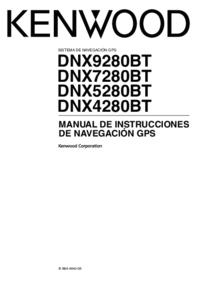

 (32 Seiten)
(32 Seiten) (58 Seiten)
(58 Seiten)







Kommentare zu diesen Handbüchern