Kenwood VR-5900 Bedienungsanleitung
Stöbern Sie online oder laden Sie Bedienungsanleitung nach Empfänger und Verstärker Kenwood VR-5900 herunter. Kenwood VR-5900 User Manual Benutzerhandbuch
- Seite / 118
- Inhaltsverzeichnis
- FEHLERBEHEBUNG
- LESEZEICHEN



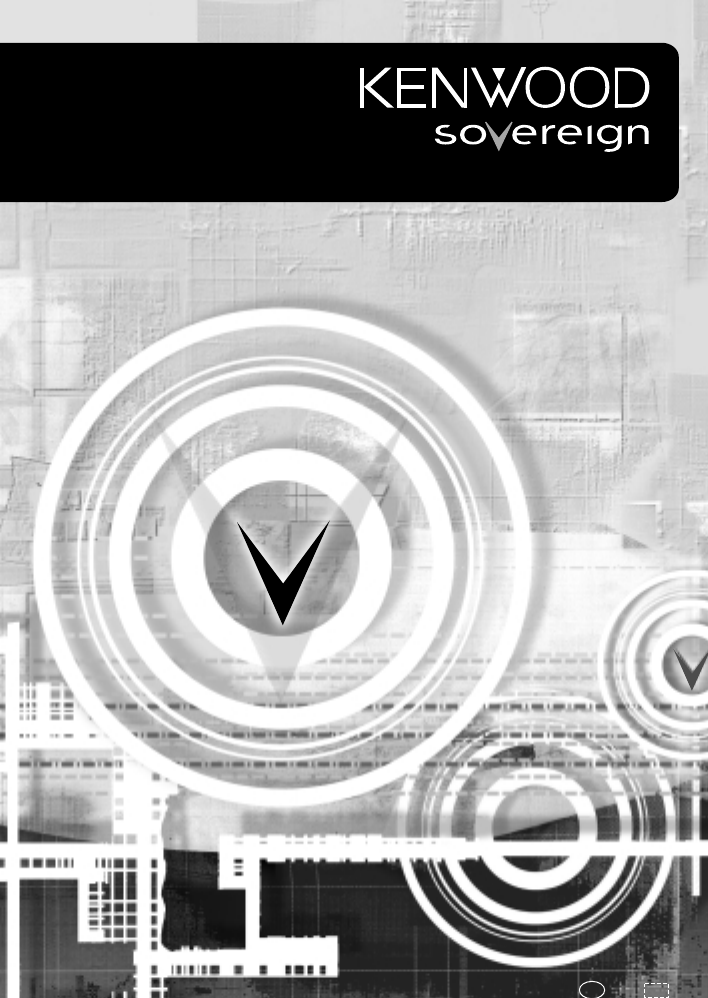
- How To Operate And Enjoy Your 1
- Receiver 2
- Table of Contents 3
- Chapter One: Moving Around 9
- Buttons be 10
- What’s on PowerTouch? 11
- How is PowerTouch Powered ? 13
- How Do I Use PowerTouch? 14
- Chapter Two: Using PowerTouch 17
- How Do I Adjust the Sound? 18
- How Do I Adjust the Surround? 25
- HDCD® and D.R.I.V.E. Effects 41
- Using PowerTouch 42
- Headphone Operation 42
- How Do I Record (Edit Mode)? 78
- BACKLIGHT 81
- CONTRAST 82
- Creating Macros 85
- Modifying a macro 86
- Using Macros 88
- Accessories Control 96
- How Do I Operate Devices? 101
- Chapter Four: Troubleshooting 102
- PowerTouch 109
- Receiver/Tuner 111
- Moving Around 116
Inhaltsverzeichnis
B60-5016-00 00 CH (K,P) OC 0011Users' GuideHow To Operate And Enjoy YourVR-5900revieceRoediV/oiduAlatigiD
2PHONESTHX DOLBY DIGITALDTS MPEGD.R.I.V.E. HDCD¤ INPUT SELECTOR ‹DOOROPEN/CLOSEVOLUME CONTROLDOWN UPAV - AUXS VIDEO VIDEO L - AUDIO - RASPEAKERSBINP
Zones92How Do I Switch Control Modes?5. Touch to return to the Setup menu.If you buy a second PowerTouch, set one to Zone A (and keep it there)and o
Zones93How Do I Operate Devices?How Do I Operate Devices?General instructions for operating any device are given under “How Do IOperate Devices?” on p
94TroubleshootingChapter Four: TroubleshootingTroubleshooting is how you determine what part of a complex system(like a home theater system) is at fau
95Troubleshooting3. Go over all device connections slowly and methodically. Double-check the settings on your remote.Wrong or loose connections are th
96TroubleshootingSoundSoundI don’t hear any sound at allCheck that:• The volume is set at the proper level. See “Adjusting the Volume” onpage 11 of th
97TroubleshootingSoundThe 96k fs indicator does not light while a 96k fs compatible disc isbeing played.• The indicator will not light unless the DVD
98TroubleshootingSoundA Dolby Digital Surround EX-encoded source is played with THXSurround EX set to “Auto”, but the source is not reproduced in 6.1-
99TroubleshootingSoundI can’t hear any sound in Zone BCheck that:• The volume in Zone B is turned up. See “How Do I Switch ControlModes?” on page 91 o
100TroubleshootingSoundThe initial sound is intermittent or non-existent when I start toplay from a Dolby Digital, DTS, DTS-ES or MPEG source• Some DV
101TroubleshootingVideo/PowerTouchVideoI can’t see the program I’m playing on the TVThere wasn’t any video output to my VCR when I recorded• Check tha
What’s on PowerTouch?3Moving AroundWhat’s on PowerTouch?ENTERVOLUMEUPDOWNMUTESYS.POWER CONTRAST BACKLIGHTCONFIRM12345 6 710981. Joystick (see pa
102TroubleshootingPowerTouchMy PowerTouch is not responding• Make sure you are within the operating range for PowerTouch. See“How is PowerTouch Power
103TroubleshootingReceiver/TunerReceiver/TunerMy receiver won’t turn on and the STANDBY indicator is flashingYour receiver is in the “protection” mode
104TroubleshootingReceiver/Tuner• The surround setting—see “What are Listen Modes?” on page 18of this manual.• The speaker settings—you will need to r
105TroubleshootingReceiver/Tuner3. Touch . Every time you select the button the volume will cyclebetween 0dB, -3dB, -6dB and back up to 0dB.4. While
106TroubleshootingReceiver/TunerMacro is not running as I programmed.• Because PowerTouch can only transmit one command at a time, stag-ger the timing
107IndexIndexNumerics200-Disc CD Changerintroductory information ...39operating ...40operating in multiple rooms .88pl
108Moving AroundIndexJjoystickmoving around on PowerTouch... 7on PowerTouch ... 3Llase
109IndexSsatellite TV, operating ...33searchingspecific radio programs ...55settingDSP effects...25
What’s on PowerTouch?4Moving AroundWhat’s on PowerTouch’s Screen?PowerTouch’s LCD display screen is divided into two sections: the QuickAccess Menu an
How is PowerTouch Powered ?5Moving AroundThe Device Control/Menu Section: The device control section providesthe same kinds of access as the Quick Acc
How Do I Use PowerTouch?Moving Around6As you use PowerTouch, be aware of the following:• When PowerTouch’s operating range gets shorter or PowerTouch
How Do I Use PowerTouch?7Moving AroundDo not block the IR transmitter on the front panel of the receiver or onPowerTouch. Even a brief blockage while
How Do I Use PowerTouch?Moving Around8How Do I Enter Text?Many of the control menus allow you to assign your own names to listitems (such as radio sta
9Using PowerTouchHow Do I Adjust the Sound?Chapter Two: Using PowerTouchYour new receiver comes with the easiest—and most innovative— remoteyou’ve eve
10Using PowerTouchHow Do I Adjust the Sound?How Do I Adjust the Sound?You can control and adjust a variety of sound settings using the receiver’sfront
11Using PowerTouchHow Do I Adjust the Sound?Adjusting the VolumeUse one of the following methods to adjust the volume.• Turn the volume knob on the fr
Using Your New Kenwood Audio-VideoReceiverWelcome to the Users’ Guide for your new Kenwood Audio-Video Receiver.The VR-5900 connects all your current
12Using PowerTouchHow Do I Adjust the Sound?Adjusting the Tone (Only in STEREO mode with THX mode Off)Use the Sound menu to adjust the bass or treble
13Using PowerTouchHow Do I Adjust the Sound?5. Touch to return to the previous menu or touch any Quick Accessmenu button to access that menu.Operatio
14Using PowerTouchHow Do I Adjust the Sound?2. Touch to open the Speaker Level menu:Although icons for the front speakers appear here, notice that t
15Using PowerTouchHow Do I Adjust the Sound?Operation on the receiver:1. Press the SOUND button inside the door repeatedly until the nameof the speake
16Using PowerTouchHow Do I Adjust the Sound?Midnight Theater Function (Dolby Digital, DTS and DTS-ES only)Any time you don’t want to experience the lo
17Using PowerTouchHow Do I Adjust the Surround?How Do I Adjust the Surround modes?You can experience true home-theater sound with your Kenwood Audio-V
18Using PowerTouchHow Do I Adjust the Surround?What are Listen Modes?• Dolby Digital: Dolby Digital uses an encode/decode process basedon its theatric
19Using PowerTouchHow Do I Adjust the Surround?DTS-ES Matrix 6.1 features matrix encoding of surround back (SB)signals in the SL/SR signals and decodi
20Using PowerTouchHow Do I Adjust the Surround?You cannot select the Input Analog mode if you are playing DTS-encodedmedia.You cannot listen to DTS-en
21Using PowerTouchHow Do I Adjust the Surround?To check the Surround Play status1. Touch (listen mode) on the Quick Access menu to open the Lis-ten M
iTable of ContentsChapter One: Moving Around ... 1What’s on the Front Panel of Your Kenwood Audio - VideoReceiver? ...
22Using PowerTouchHow Do I Adjust the Surround?Input ModesThe input mode should usually be set to Full Auto. However, the inputmode can also be set ma
23Using PowerTouchHow Do I Adjust the Surround?To Set the Input Mode manually1. Touch (listen mode) on the Quick Access menu to open the Lis-ten Mod
24Using PowerTouchHow Do I Adjust the Surround?To Set the THX mode1. Touch (Listen Mode) on the Quick Access menu to open the Lis-ten Mode menu.2. T
25Using PowerTouchHow Do I Adjust the Surround?÷ THX Sur EX ONThe input signal is decoded automatically into 6.1-channel signalsif the input signal is
26Using PowerTouchHow Do I Adjust the Surround?To Set the Listen Mode manually1. Touch (Listen Mode) on the Quick Access menu to open the ListenMode
27Using PowerTouchHow Do I Adjust the Surround?Selectable Listen modesThe selected listen mode is variable depending on the input signal.Input signal
28Using PowerTouchHow Do I Adjust the Surround?Input signal Selectable Listen modesPCM or Analog • Stereo*• DSP**• Pro Logic (ProLogic II MUSIC/MOVIE)
29Using PowerTouchHow Do I Adjust the Surround?3. When you select Dolby PL II: Music, you can change the settings ofPanorama mode, Dimension and Cente
30Using PowerTouchHow Do I Adjust the Surround?Applying Digital Signal Processor (DSP) EffectsThe DSP mode creates the reverberation devices (elements
31Using PowerTouchHow Do I Adjust the Surround?To set a DSP effect:1. Touch (listen mode) on the Quick Access menu to open the Lis-ten Mode menu:2. T
iiTo balance volume extremes... 16How Do I Adjust the Surround modes?... 1
32Using PowerTouchHow Do I Adjust the Surround?4. (Optional) Touch to adjust the wall type, room size, and effectlevel to your taste.• Wall Type cha
33Using PowerTouchHow Do I Adjust the Surround?HDCD® and D.R.I.V.E. EffectsHDCD is a new format enabling recording with higher quality than pre-vious
34Using PowerTouchHow Do I Adjust the Surround?Headphone OperationInsert the headphone plug into the receiver’s PHONES jack and adjustthe listening le
35Using PowerTouchHow Do I Operate Devices?How Do I Operate Devices?Your PowerTouch makes it easy for you to control the different devicesconnected to
36Using PowerTouchHow Do I Operate Devices?Controlling a device without altering the receiver's input selection(Operations using the SHIFT butto
37Using PowerTouchHow Do I Operate Devices?I should usethis icon...to control this device...(use this space to note your devices)HOME1, HOME2 DevicesU
38Using PowerTouchHow Do I Operate Devices?I should usethis icon...to control this device...(use this space to note your devices)Icons assigned to the
39Using PowerTouchHow Do I Operate Devices?Playback of the device connected to the CD2/TAPE2 MONITORThese instructions are for operating a second CD p
40Using PowerTouchHow Do I Operate Devices?CD playerThe displayed screen is variable depending on the loaded CD.• For the operation of the Kenwood Sys
41Using PowerTouchHow Do I Operate Devices?3. Use this screen as your CD remote.Touch (more) to access any customized commands you havetaught PowerTo
iiiTape Deck ... 55Turntable ...
42Using PowerTouchHow Do I Operate Devices?3. Touch . This accesses the disc mode commands:4. If you haven’t already done so on the CD changer, touch
43Using PowerTouchHow Do I Operate Devices?5. If you haven’t already done so on the CD changer, touch .This reads all of the disc and track title in
44Using PowerTouchHow Do I Operate Devices?5. Touch the disc or track name you want to change. See “How Do IEnter Text” on page 8 for more informatio
45Using PowerTouchHow Do I Operate Devices?To play discs and tracks by title:1. Touch (HOME1) on the Quick Access menu.2. Touch button.3. Touch . Th
46Using PowerTouchHow Do I Operate Devices?To play KENWOOD 200-Disc CD Changer (without system connec-tion) using PowerTouch1. Touch (HOME1) on the Q
47Using PowerTouchHow Do I Operate Devices?You have to assign disc and track titles to the discs in your CD playerbefore you can transfer them to Powe
48Using PowerTouchHow Do I Operate Devices?To read the loaded track titles and store them in PowerTouch:1. Make sure you have followed the previous in
49Using PowerTouchHow Do I Operate Devices?4. Touch or . This accesses the appropriate control com-mands.If you pressed , you will be entering
50Using PowerTouchHow Do I Operate Devices?To play discs and tracks by title:1. Touch (HOME1) on the Quick Access menu.2. Touch .3. Touch . This acce
51Using PowerTouchHow Do I Operate Devices?SingleCD or Carrousel CD PlayerTo operate SingleCD or Carrousel CD Player:1. Touch (HOME1) on the Quick Ac
ivMakita... 86Accessories Control...
52Using PowerTouchHow Do I Operate Devices?CD-R RecorderTo operate CD-R Recorder:1. Touch (HOME1) on the Quick Access menu.2. Touch .This accesses t
53Using PowerTouchHow Do I Operate Devices?MD RecorderTo operate MD Recorder:1. Touch (HOME1) on the Quick Access menu.2. Touch . This accesses the M
54Using PowerTouchHow Do I Operate Devices?Entering Disc and Track Titles:If you have Kenwood MD-2070, you can also use PowerTouch to enterdisc or tra
55Using PowerTouchHow Do I Operate Devices?Tape DeckTo operate Tape Deck:1. Touch (HOME1) on the Quick Access menu.2. Touch . This accesses the tape
56Using PowerTouchHow Do I Operate Devices?TurntableTo operate a turntable/record player:1. Touch (HOME1) on the Quick Access menu.2. Touch to set t
57Using PowerTouchHow Do I Operate Devices?TunerTo tune in to a radio station:1. Touch (HOME1) on the Quick Access menu.2. Touch . This accesses the
58Using PowerTouchHow Do I Operate Devices?• Touch to open the stored stations list. Touch a storagebutton and touch to tune that station.For more
59Using PowerTouchHow Do I Operate Devices?RDS (Radio Data System) : RDS is a system where radio stations transmitdigital data for FM broadcasts along
60Using PowerTouchHow Do I Operate Devices?To search for a specific type of music or radio program:1. Touch (HOME1) on the Quick Access menu.2. Touch
61Using PowerTouchHow Do I Operate Devices?MINews NEWSInformation INFORMSports SPORTSTalk TALKRock ROCKClassic Rock CLS ROCKAdult Hits ADLT HITSoft Ro
vI can’t hear any sound in Zone B... 99I can’t hear sound from some of my laser discs ... 99Ther
62Using PowerTouchHow Do I Operate Devices?TVTo operate a standard TV:1. Touch (HOME2) on the Quick Access menu.2. Touch the TV icon button to which
63Using PowerTouchHow Do I Operate Devices?To operate satellite TV:1. Touch (HOME2) on the Quick Access menu.2. Press the Video icon button to which
64Using PowerTouchHow Do I Operate Devices?To operate DSS or tuner:1. Touch (HOME2) on the Quick Access menu.2. Press the Video icon button to which
65Using PowerTouchHow Do I Operate Devices?To operate cable TV:1. Touch (HOME2) on the Quick Access menu.2. Touch the TV or input icon button to whic
66Using PowerTouchHow Do I Operate Devices?VCR/PVRTo operate the VCR/PVR:1. Touch (HOME2) on the Quick Access menu.2. Touch the Video icon to which y
67Using PowerTouchHow Do I Operate Devices?DVD PlayerTo operate DVD Player:1. Touch (HOME2) on the Quick Access menu.2. Select the icon you assigned
68Using PowerTouchHow Do I Operate Devices?Laser Disc PlayerTo operate a laser disc player:1. Touch (HOME2) on the Quick Access menu.2. Select the i
69Using PowerTouchHow Do I Operate Devices?Operation on the More menuThe More menu can be opened from device control screen set for CD1,MD/TAPE1, CD-R
Using PowerTouch70How Do I Record (Edit Mode)?How Do I Record (Edit Mode)?PowerTouch provides a simple yet powerful editing procedure that letsyou qui
Using PowerTouch71How Do I Record (Edit Mode)?3. Select the recording destination device and touch . PowerTouchdisplays the control screen for the d
viI want to clear all the items in PowerTouch and make it tothe factory-set default condition. ...102Receiver/Tuner .
Using PowerTouch72How Do I Record (Edit Mode)?Digital Rec mode:Digital signals include a variety of signals such as the Dolby Digital, DTSand PCM sign
Using PowerTouch73How Do I Adjust PowerTouch’s Display?How Do I Adjust PowerTouch’s Display?How Do I See PowerTouch in the Dark?You can use your Power
Using PowerTouch74How Do I Adjust PowerTouch’s Display?How Do I See PowerTouch’s Screen More Clearly?You can also adjust the contrast to suit your vie
Using PowerTouch75How Do I Adjust PowerTouch’s Display?Using PowerTouch to Dim or Brighten the Receiver’s Front Panel1. Touch (Setup) on the Quick A
Using PowerTouch76How Do I Perform Several Actions at Once?How Do I Perform Several Actions at Once?PowerTouch uses sophisticated processing to make i
Using PowerTouch77How Do I Perform Several Actions at Once?Creating MacrosPowerTouch provides a simple way to create macros:1. Think about the sequenc
Using PowerTouch78How Do I Perform Several Actions at Once?Modifying a macro1. Touch (Setup) on the Quick Access menu then touch .2. Select the mac
Using PowerTouch79How Do I Perform Several Actions at Once?4. Touch a device, then touch an available function.PowerTouch modify the function then ret
Using PowerTouch80How Do I Perform Several Actions at Once?Using MacrosOnce you have defined macros, you can use them directly from the basicmenus (Ho
Using PowerTouch81How Do I Perform Several Actions at Once?2. Touch a macro line. If the macro you want is not displayed, use the up or down arrow t
1Moving AroundChapter One: Moving AroundWelcome to the Kenwood VR-5900 Users’ Guide. This chapter explainsthe buttons and functions you can find on th
Using PowerTouch82How Do I Control Home Automation Equipment?How Do I Control Home Automation Equipment?Your new PowerTouch comes pre-programmed with
Using PowerTouch83How Do I Control Home Automation Equipment?X-10 Home AutomationUsing an X-10 Home Automation System, you can operate various itemsin
Using PowerTouch84How Do I Control Home Automation Equipment?• brightens lamp modules.• dims lamp modules.• means Select. Use this button to move bac
Using PowerTouch85How Do I Control Home Automation Equipment?LutronYour PowerTouch can dim or brighten indoor lighting using the LutronSpacer System o
Using PowerTouch86How Do I Control Home Automation Equipment?4. Touch to return to the Home Automation menu.5. Touch any Quick Access menu to change
Using PowerTouch87How Do I Control Home Automation Equipment?To operate your Makita device using PowerTouch:1. Access either the Home1 or Home2 menu a
Using PowerTouch88How Do I Control Home Automation Equipment?For more information, contact Makita at:Makita USA Inc.14930 Northam StreetLa Mirada, CA,
Using PowerTouch89How Do I Control Home Automation Equipment?2. See the device’s manual for specific information about programmingit with PowerTouch’s
Zones90How Do I Switch Control Modes?Chapter Three: Using PowerTouch in MultipleZonesThe VR-5900 offers dual-zone output and control, which enables yo
Zones91How Do I Switch Control Modes?How Do I Switch Control Modes?You can use PowerTouch to operate your receiver and source devices from2 different


 (36 Seiten)
(36 Seiten)







Kommentare zu diesen Handbüchern