Kenwood BD-7000 Bedienungsanleitung
Stöbern Sie online oder laden Sie Bedienungsanleitung nach Audio Kenwood BD-7000 herunter. Kenwood BD-7000 User Manual Benutzerhandbuch
- Seite / 55
- Inhaltsverzeichnis
- FEHLERBEHEBUNG
- LESEZEICHEN




- INSTRUCTION MANUAL 1
- OPERATION MANUAL 2
- IMPORTANT SAFETY INSTRUCTIONS 3
- Introduction 5
- Connection 5
- Playback 5
- Appendix 6
- PRECAUTIONS 7
- About Media Types 10
- About the JPEG file format 10
- About the MP3 file format 10
- About DivX VIDEO 11
- About DivX VIDEO-ON-DEMAND 11
- Important Information 13
- Getting Started 14
- Major Components 15
- Remote Control Unit 16
- Player setup location 17
- Video Connection 18
- Audio Connection 19
- Broadband Internet Connection 20
- Before Starting Playback 21
- Connecting the AC adapter 22
- Turning the Power On 22
- Turning the power on 22
- Entering standby 22
- Indicators on the Player 22
- Using HDMI CEC 24
- Using 3D 24
- Video/Picture/Music Playback 25
- BD VIDEO 26
- DVD VIDEO 26
- BD-RE BD-R 28
- AUDIO CD 29
- Playback Functions 32
- Switching Subtitles 34
- Switching the Angle 34
- Displaying the Angle Mark 34
- Settings During Playback 35
- Functions which can be set 36
- Settings 37
- Audio Video Settings 38
- Smart Settings 39
- HDMI CEC 39
- Playback Setting 39
- On Screen Language 40
- SETTINGS 41
- Input character list 42
- Complete 43
- Checking 44
- Troubleshooting 46
- To Reset this Player 48
- On-screen Error Messages 49
- Specifications 50
- Glossary 51
- (Continued on the next page) 52
- About Software License 54
Inhaltsverzeichnis
BLU-RAY DISC PLAYERBD-7000INSTRUCTION MANUAL© TINS-E918WJQZORC9009-A Declaration of Conformity with regard to the EMC Directive 2004/108/EC Manufa
(Continued on the next page)About Media TypesThe following BD-RE/R, DVD-RW/R and DVD+RW/R discs cannot be played.• Discs on which data has not been r
Including the root directory, the maximum number of folders and files in each folder is limited to 256 in total.File and folder requirements• The dis
About Media TypesIcons Used on DVD Video Disc CasesThe back of the case of a DVD that is commercially available usually contains various information a
Important InformationDisc PrecautionsBe Careful of Scratches and Dust• BD, DVD and CD discs are sensitive to dust, fingerprints and especially scratc
Getting StartedWARNING: The AC adapter and AC cord supplied with this player must not be used with other equipment. AC adapters and AC cords other th
NOTE • Some optical and/or HDMI cables may not fit in the compartment.NOTE * When you insert or remove a USB memory device, be sure to turn the main
Major Components1 a (On/Standby) (p. 21)2 m (p. 24)3 TOP MENU/TITLE LIST (pp. 25, 27)4 DISPLAY (pp. 24, 32)5 Cursor buttons (a/b/c/d), ENTER (pp.
Removing and replacing the terminal coverBefore connecting the player to a TV, the AC adapter, etc., remove the terminal cover on the bottom of the pl
ConnectionVideo ConnectionConnecting to the HDMI Terminal• You can enjoy high quality digital picture and sound through the HDMI terminal.• When you
Audio ConnectionConnecting to the Digital Audio Terminal• You can connect audio equipment or the TV to the OPTICAL DIGITAL OUT terminal.• For detail
OPERATION MANUALSAFETY / IMPORTANT INFORMATIONIntroductionENGLISHSafety precautionsWARNING : TO PREVENT FIRE OR ELECTRIC SHOCK, DO NOT EXPOSE THIS APP
LANBroadband Internet ConnectionInternet Connection (LAN cable)• By connecting this player to the Internet, you can enjoy a variety of content on you
Before Starting PlaybackLoading the Batteries in the Remote Control1 Hold in the tab on the battery cover and pull the cover towards the direction of
Connecting the AC adapter 1 Plug the AC adapter cord in to the DC IN terminal on the rear of the Player. 2 Plug the supplied AC cord into the AC adapt
Before Starting PlaybackOperating a SHARP TV Using the Remote ControlThe Universal Remote Control may operate the basic functions of the SHARP TV.TV f
Before Starting PlaybackUsing HDMI CECControlling the Blu-ray disc player using HDMI CECWhat you can do with HDMI CECWhen you connect this player to t
Video/Picture/Music PlaybackLoading a Disc/Ejecting a Disc1 Press a to turn on the power.2 Load a disc into the disc slot.• Insert the disc with th
BD/DVD Menus• This section explains how to play back a BD/DVD video disc with a top menu, disc menu or pop-up menu.• The titles listed in the top me
Video/Picture/Music PlaybackEnjoying BONUSVIEW or BD-LIVEBD VIDEOThis Player is compatible with additional functions of BD-Video, BONUSVIEW (BD-ROM Pr
Video/Picture/Music PlaybackDVD-R/-RW (VR format) / BD-RE/-R (BDAV format) PlaybackDVD-RDVD-RWBD-RE BD-RYou can play back a recorded disc (DVD: VR for
Video/Picture/Music PlaybackAudio CD PlaybackAUDIO CDThis Player can play back audio CDs.• For a description of other playback functions, refer to “P
DEAR Kenwood CUSTOMERThank you for your purchase of the Kenwood Blu-ray Disc/DVD Player. To ensure safety and many years of trouble-free operation of
Video/Picture/Music PlaybackAudio Data (MP3 File) PlaybackCD-R CD-RWDVD-RDVD-RW USBThis Player can play back audio data (MP3 files) recorded on CD-R/R
Video/Picture/Music PlaybackDisplaying Still Images (JPEG files)CD-R CD-RWDVD-RDVD-RW USBThis Player can display still images (JPEG files) recorded on
Playback FunctionsNOTE • Some operations in the following playback functions cannot be performed depending on the specifications of the disc.Fast For
Playback FunctionsRepeat Playback of a Title or Chapter (Repeat Playback)BD VIDEO BD-R BD-REDVD VIDEODVD-RDVD-RW AUDIO CD1 Play back the title or cha
Playback FunctionsDisplaying the Audio InformationYou can display the audio information on the disc currently being played back by pressing AUDIO.• T
Settings During PlaybackFunction ControlBD VIDEO BD-R BD-REDVD VIDEODVD-RDVD-RW AUDIO CDThis allows you to adjust various settings at once, like subti
Settings During PlaybackFunctions which can be set• Shows the title number being played back (or track number when playing back an audio CD). You can
SETTINGSCommon operationsThe “menu” enables various audio/visual settings and adjustments on the functions using the remote control unit. You need to
SETTINGSAudio Video SettingsTV Aspect RatioYou can set the screen aspect ratio of the connected TV, and adjust the video output.If you switch your TV
SETTINGSAuto Power OffThis sets the Player so that power is automatically shut off if playback is stopped and you do not perform any operations for ab
IMPORTANT SAFETY INSTRUCTIONS15. Safety Check – Upon completion of any service or repairs to this product, ask the service technician to perform safet
(Continued on the next page)SETTINGSVersionWhen you select “Version”, the system software version is displayed.SystemSystem ResetYou can reset all set
SETTINGSCommunication SetupThis allows you to perform and/or change the communication settings. This setting is required to use BD-LIVE functions.NOTE
The operation procedure for inputting characters manuallyNOTE • Numeric characters such as IP address can be entered on the input screen either by se
SETTINGS4 Press a/b to select “USB Memory Management”, then press d or ENTER.• The “USB Memory Management” screen is displayed.• “No USB Memory” app
SETTINGSSoftware Update SettingsManual Update from USB memory deviceThis function allows software updates by inserting a USB memory device with the up
SETTINGS 2 The current version of this unit software and the version of the update file on the USB memory device are displayed. To update this player
TroubleshootingThe following problems do not always suggest a defect or malfunction of this Player.Refer to the problems and lists of possible solutio
TroubleshootingPictureProblem Possible causes and solutionsNo picture. • Make sure that the cables are connected correctly. (Page 17)• Make sure tha
NetworkProblem Possible causes and solutionsCannot connect to the Internet.When the wired Internet connection is made• Is the LAN cable connected pro
The following messages appear on the TV screen in case of an error during operation.Error message Possible Error Suggested SolutionCannot play. • The
ContentsIntroductionSAFETY / IMPORTANT INFORMATION ...1Before Applying Power ...1DEAR Kenwood C
SpecificationsSpecifications are subject to change without notice.GeneralPower requirements DC 12V, 2A (with the supplied AC adapter)Power consumption
GlossaryAVCHD (page 8)AVCHD (Advanced Video Codec High Definition) refers to a recording format (specification) for digital video cameras which can re
(Continued on the next page)DVD video (pages 8, 24)A disc format that contains up to eight hours of moving pictures on a disc the same diameter as a C
GlossaryRegion code (page 8)Code identifying a geographic region of compatibility for a BD/DVD.Resume playback (page 24)If you stop playback while it
About Software LicenseInformation on the Software License for This ProductSoftware compositionThe software included in this product is comprised of va
BD-7000_CD-ROM_en_r2.6.indd 54BD-7000_CD-ROM_en_r2.6.indd 54 10/10/07 9:0810/10/07 9:08
The illustrations and on-screen displays in this operation manual are for explanation purposes and may vary slightly from the actual operations.Conten
Precautions when cleaning this product• Turn off the main power and unplug the AC cord from the wall outlet before handling.• To clean the outer cab
Watch high quality movies on Blu-ray discsThis Player offers full high-definition Blu-ray disc playback.Video/Picture/Music Playback (p. 24)Enjoy ster
About Media TypesBlu-ray DiscBlu-ray Disc is the ultimate next generation optical media format, offering the following key features:• Largest capacit
Weitere Dokumente für Audio Kenwood BD-7000

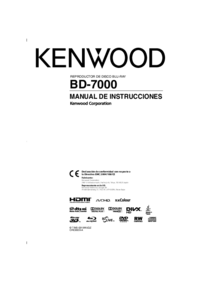








Kommentare zu diesen Handbüchern